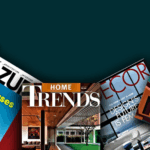Master 3D modelling with SketchUp by avoiding these common errors that impact workflow, geometry, and rendering accuracy in architectural design.
In the constantly upgrading tech of architectural visualisation, SketchUp is still a favourite among both emerging designers and veterans. Its ease of use and extensive plugin universe make it provide a quick, smooth modelling experience. Even so, even the most promising idea can be sabotaged by technical mistakes. From unproductive geometry to hidden layers, some traps are able to mar the integrity of your model, slow your workflow, or worse, even miscommunicate your design intent.
The following seven errors are typical SketchUp mistakes that every designer of architecture must watch out for:
1. Modelling Without a Layer Structure
Picture Courtesy- Fine Woodworking
The most widespread mistake is forgetting to use a correct layer or tag hierarchy to organise things. Most users model everything on the base layer, which leads to a convoluted mess of geometry that gets more difficult to handle as the project proceeds.
Why it matters:
A distinct layer structure provides selective visibility, simpler navigation, and more effective exports to LayOut or rendering tools. It guarantees that objects are isolated and can be edited without accidental interference. Tags must be applied to groups or components only, not loose geometry, to avoid incorrect toggling of visibility or misalignment.
2. Ignoring Groups and Components
Picture Courtesy- Sketchup
Modelling everything as raw geometry is a cardinal sin in SketchUp. Without grouping elements, lines and faces tend to merge unintentionally, leading to warped forms or broken geometry.
Why it matters:
Utilising Groups and Components enables you to safeguard geometry, replicate repeated elements with efficiency, and globally edit at will. Components, specifically, are significant in modular design, where editing a single instance automatically cascades throughout the model. Not only does this ensure consistency, it dramatically decreases file size.
3. Overlooking Real-World Scale and Units
Picture Courtesy- Sketchup Forums
It’s surprising how frequently designers overlook proper dimensioning at the modelling stage. Whether it’s a facade module or a complete masterplan, misaligned unit settings can distort the whole visualisation.
Why it matters:
Scale to real-world scale is central to architectural practice. It influences everything from the textures of materials and studies of daylight to construction documentation. Always start with the appropriate units established in the Model Info > Units tab, and consult orthographic drawings or CAD underlays to keep your design grounded in reality.
4. Over Reliance on High-Poly Models
Picture Courtesy- Sketchup Forums
Irresistible as it is to cut-and-paste photorealistic vegetation or furniture from 3D Warehouses, assets are often preloaded with overly dense meshes that are not needed. Those high-polygon models can be pretty in isolation but are disastrous when replicated across a large scheme.
Why it matters:
A slow model hinders design fluidity and adds the risk of file corruption. Where the option is available, utilise low-poly proxy models throughout the design process and replace them with high-poly objects only when rendering. Assets can be optimised using tools such as Skimp or Transmute for use in SketchUp.
5. Omitting Section Planes and Scene Management
Picture Courtesy- Sketchup Blog
SketchUp’s Section Plane function is a goldmine for architectural presentation and detailing, but it is underutilised by many users. This results in extensive camera setups and irregular views due to poor management of Scenes.
Why it matters:
Section planes enable quick cross-sectional visualisation of spatial hierarchies, while efficiently managed scenes make presentations and documentation more streamlined. Save camera angles, layer states, and shadow settings by scene for a clean, reproducible output.
6. Not using Reference Imagery or CAD Underlays
Picture Courtesy- YouTube/ ProfDrafting
Dependence solely on intuition and in the absence of the aid of precise references tends to produce drawings that are unbalanced or contextually disjointed. SketchUp allows the importation of raster imagery and CAD files, facilities that are oftentimes underutilised.
Why it matters:
Inserting underlays guarantees accuracy in your massing studies and space planning. For project-specific designs, geolocated context or satellite imagery can significantly enhance your sense of scale and direction. Always lock your underlay layers to avoid unintentional edits.
7. Not Cleaning and Optimising the Model Regularly
Picture Courtesy- Sketchup Forums
As work goes on, projects grow redundant geometry, orphans, and unused textures. If not regularly cleaned up, even small files can balloon into instability.
Why it matters:
A clean model is a speedy model. Use the Purge Unused and Fix Problems buttons in the Model Info window periodically. Plugins such as CleanUp³ do even more exhaustive optimisation, eliminating duplicate edges, stray lines, and unnecessary nesting.
Designing with Purpose Starts in the Details
The beauty of SketchUp is in its spontaneity but that ease can sometimes encourage sloppiness. Architectural modelling isn’t just about visual output; it’s about conveying an idea into spatial logic with clarity and precision. Steer clear of these typical traps, and you not only design more accurate models, you build a better, more professional workflow.
Upgrading Your SketchUp Skills?
Set aside a moment to review your existing modelling routine. Are you designing with foresight or merely adhering to form? Regardless of whether you’re working toward client pitches or technical reports, SketchUp reimburses the detail-oriented. Remain thoughtful, remain efficient, and allow your creations to speak with more authority.

Ar. Pranjali Gandhare
Architect | Architectural Journalist | Historian